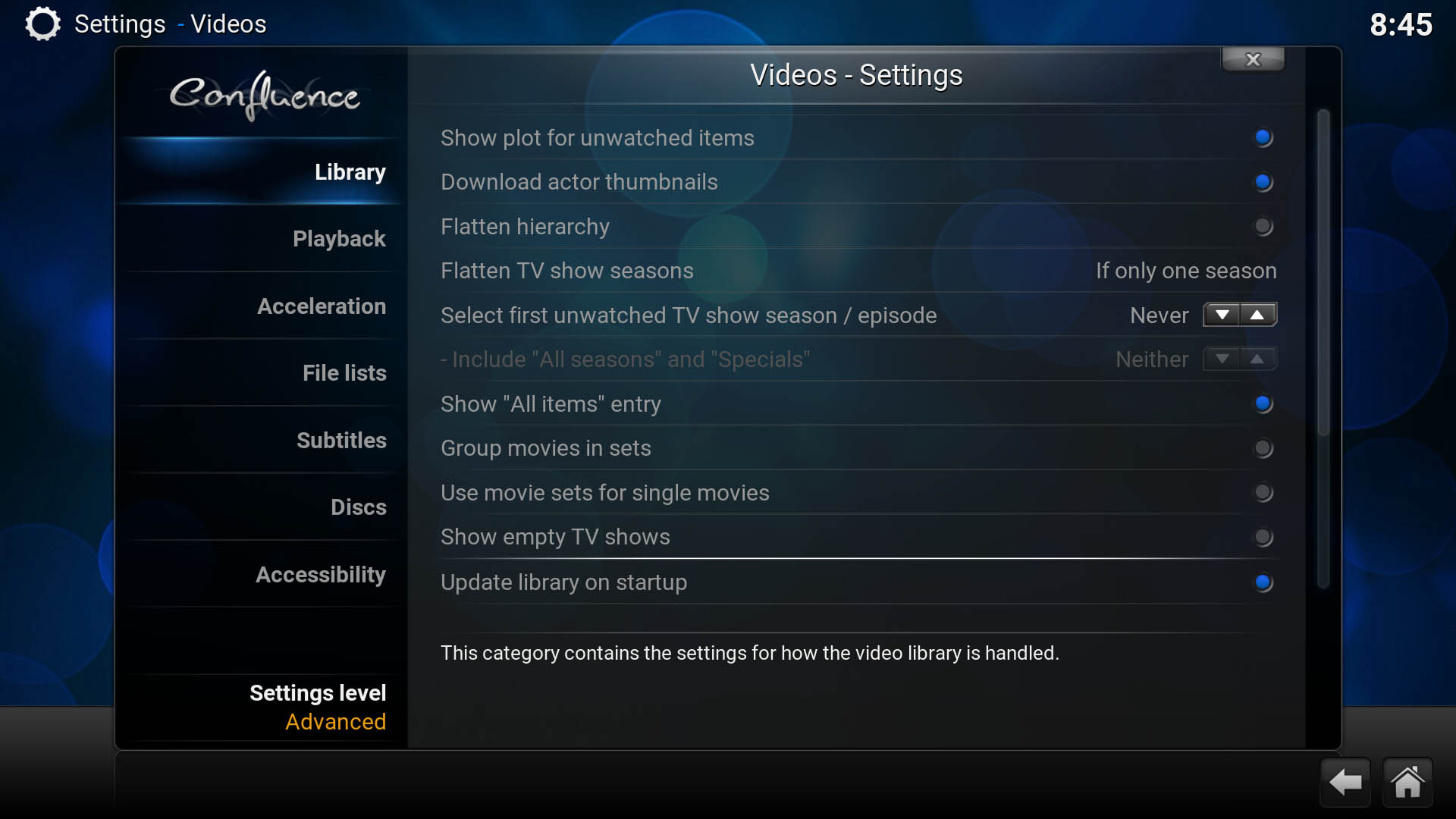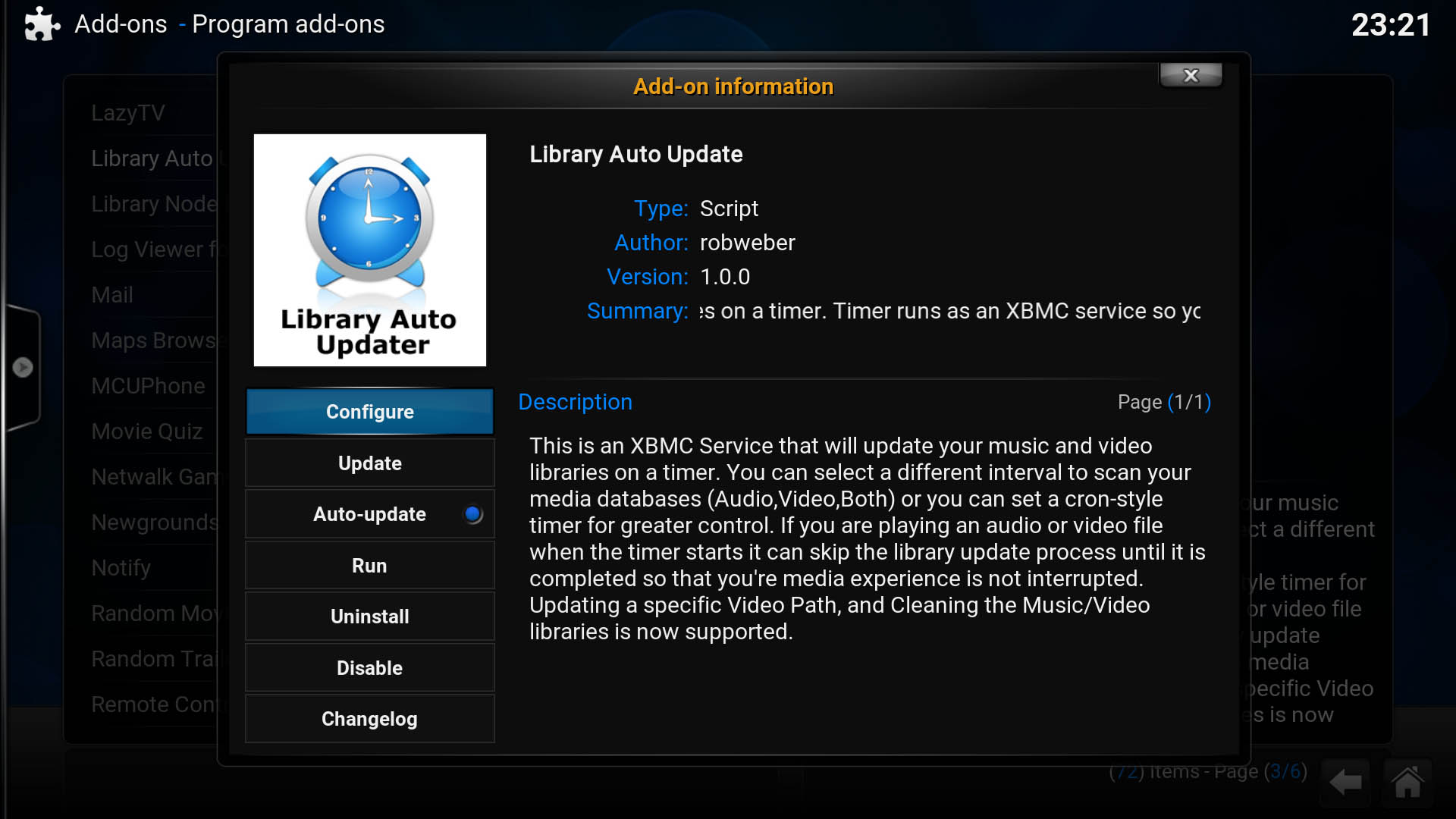After new content has been loaded to Kodi's storage locations, a media library update is required to add this content to the front-end.
Table of contents
Introduction
By default, Kodi’s media library can be updated manually or each time the system boots up (System -> Video -> Library settings -> Update library on startup).
This post will show how to automate the media library update process by installing an auto library updater for Kodi.
- Get the LG QNED80 Series Mini-LED 4K Smart TV from Amazon.com
- Get the Raspberry Pi 4B 4GB Starter Kit from Amazon.com
- Get the Raspberry Pi 4B 8GB Starter Kit from Amazon.com
Library Auto Update Add-on for Kodi
This Library Updater is available through Kodi (over the internet) and will update music and/or video libraries according to the times you specified (either per 24 hours or a Cron-based timer).
To get this add-on, from System go to Settings -> Add-ons -> Install from repository. Choose the Kodi add-on repository and then Program add-ons. Scroll down and Install Library Auto Update.
After the add-on has been downloaded and enabled (installed), go back to Library Auto Update and choose Configure. The configuration settings from here should be easy to go through.
To change the Library Auto Update settings again in the future you can find the add-on under Programs and use the context menu (right-click or press ‘C’) to access the options.
Conclusion
This post showed how to automate the media library update process by installing an auto library updater for Kodi.