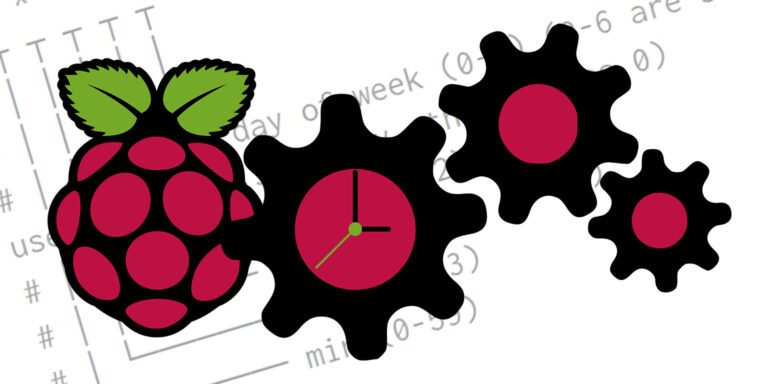Cron is a Unix-like operating system software utility used to schedule automatic time-based computer commands. The Raspberry Pi can also use Cron.
Table of contents
Introduction to Cron on the Raspberry Pi
Cron, also known as Crontab (for cron table) is a command-line job scheduling utility for Unix-like operating systems. It has a scheduling formula for any minute of any day of the week, month and any year in the future. Cron is perfect for scheduling repetitive commands (also known as Cron jobs, Cron entries or Cron tasks) or commands that should be executed at specific dates and times.
Cron is often used for tasks like log rotation, backup scripts, updating file indexes and running custom scripts. Entered commands can be in the form of Bash or Bash scripts that are meant to be automatically executed periodically at fixed times, dates or intervals.
All versions of the Raspberry Pi OS (formerly known as Raspbian) have the ability to use Cron. By using Cron, a Raspberry Pi can be used as a stand-alone device that can monitor, control and execute computer-related functions — even if the user is not logged in.
Other GUI-Linux-based systems, e.g. Kodi’s Library Auto Update Add-on, also uses the cron schedule formula to run tasks. For these, the same principles discussed here will apply.
- Get the Raspberry Pi 4B 4GB Starter Kit from Amazon.com
- Get the Raspberry Pi 4B 8GB Starter Kit from Amazon.com
The commands
The command executed for a Cron job is a piece of shellcode. Everything on Linux has a shellcode or terminal command. It can be anything from running a simple Bash script, or any one-line Linux command. Python scripts can also be used.
Through some searching, even commands on the GUI can be converted to terminal commands. These commands can all be added to execute on (a) specific time/date(s) or even repetitively as Cron jobs.
Running as root, Crontab entries can also be used with sudo.
Creating a Crontab
One Cron table can contain one or many, Cron jobs. After creating a Cron table for the very first time, some systems will give the option to choose the default editor for editing the tables. For this post, it is recommended to use nano to create a Crontab.
Creating a Crontab for root
Although each user on a Linux system has access to its own Crontab, it often makes more sense to have one Crontab running from root — e.g. when using a Raspberry Pi.
The root user has permission to run any command on any username. On Raspbian, Cron does not require a user to be logged in to run the jobs.
To create a Cron table for the root user, the crontab terminal command can be used:
crontab -e
This same command is used to access/edit the Cron table in the future.
Creating a Crontab for a specific user
As mentioned above, each user on a specific Linux system has access to its own Crontab. Although not the norm, in some cases it might be necessary to have a user-specific cron table.
To, for example, create a cron table for the user ‘john’, use:
crontab -u john -e
This same command is used to access/edit the ‘john’ user’s Cron table in the future.
The Cron table layout
# m h dom mon dow command
# * * * * * command to execute # ┬ ┬ ┬ ┬ ┬ # │ │ │ │ │ # │ │ │ │ │ # │ │ │ │ └─ day of week (0-7) (0-6 are Sunday to Saturday, or use names; 7 is Sunday, the same as 0) # │ │ │ └─── month (1-12) # │ │ └───── day of month (1-31) # │ └─────── hour (0-23) # └───────── min (0-59)
Simple examples
0 0 * * * bash /home/pi/backup.sh
would run the backup.sh script every day at midnight, and
0,10,20,30,40,50 * * * * bash /home/pi/logging.sh
would run the logging.sh script every 10 minutes.
To create cron entries without thinking too much, Generateit.net’s Cron Job Generator can also be used.
Using a test statement to control Cron commands
Because each command is basically a piece of shell code, a test statement can also be added to give additional control over when a command will be executed.
Test statements are for example IF and conditional statements in Bash. As an example, a test statement would be needed to run a Cron job exactly every 2 days (some months for example have 31 days and the simple method [below] will not work):
0 7 */2 * * command
This will run the command on the 2nd, 4th, 6th, etc, day at 7 AM/07:00, but if the month has 31 days, there will be a 3 day skip from the 30th until the 2nd day again.
By adding a test statement this can be fixed:
0 7 * * * [[ $((($(date +%s) / 86400 % 2)) == 0 ]] && command
Here the Cron job runs every day at 7 AM/07:00, but it will only execute the command when $((($(date +%s) / 86400) % 2)) == 0. The test statement ensures that it only runs every 2 days (i.e. every 86 400 seconds).
Using Cron with sSMTP
In the event that a task/script generates an output message, Cron will automatically try to email the local administrator of the device. Output messages are either in the form of standard messages/intended output (stdout) or error messages (stderr).
When an email server (e.g. by using sSMTP) is not defined, Cron will try to send an email to itself (generally not visible or noticeable). By using an email server, Cron can be configured to use the correct email instead.
Tips & tricks
* * * * * command
will run the command every minute of every day.
*/10 * * * * command
will run every 10 (or N) minutes. Similarly
* * * */2 * command
will run the command every minute of every day every two (or N) months. Note that for days, it is every N days in a month. For months, it is every N month in a year.
Running a Cron command at bootup/reboot
@reboot command
will run once every time Cron, i.e. the system, boots up.
Running a Cron after bootup/reboot
@reboot sleep 10 && command
will run once, 10 seconds after every reboot.
Script outputs (stdout and stderr)
In the case where a script has an output, it will be piped to output/standard message (stdout) or as an error message (stderr).
When an email service (e.g. SSMTP) is activated, this stdout and stderr are what will be emailed to the indicated recipients.
By ‘piping’ messages to /dev/null, stdout will not be emailed. For example:
0 10 1 * * command > /dev/null
will run 10 AM/10:00 every 1st day of every month. The intended output of the script will not be sent to email (but errors will still be emailed).
Similarly, adding > /dev/null 2>&1 stderr and stdout will not be emailed.
Running a Cron command on the first day of the month
0 8 * * 2 [ $(date +\%d) -le 07 ] && command
will run every Tuesday at 8 AM/08:00, but with the test statement, the command will only trigger at 8 AM/08:00 on the first Tuesday of every month.
Making a backup of a Cron table
It is always a good idea to make regular backups of Cron tables.
crontab -l > /home/pi/crontab.bak
or
crontab -u pi -l > /home/pi/crontab-john.bak
will make a backup of a specific user Crontab (e.g. in the /home/pi directory).
Crontab backups can be retrieved by:
crontab /home/pi/crontab.bak
or
crontab -u pi /home/pi/crontab-john.bak
Conclusion
Cron is a great way to schedule repetitive commands or commands that should execute at specific times, days, weeks, months or even years. Together with the Raspberry Pi, Cron can be used as an automation device.