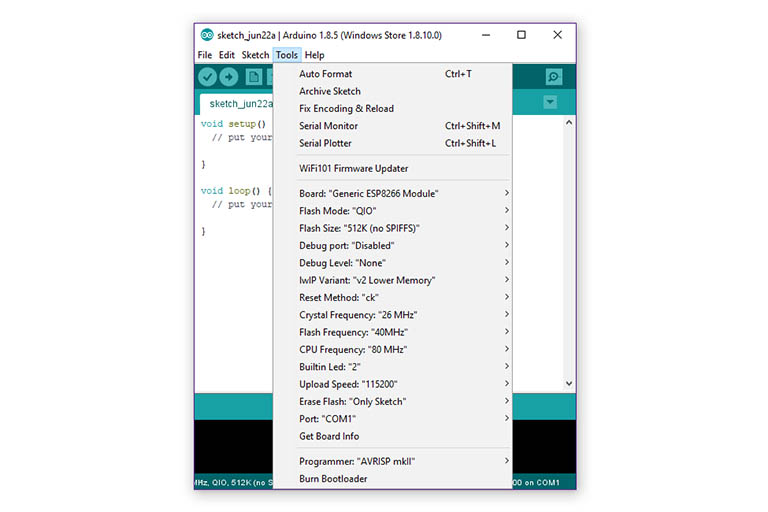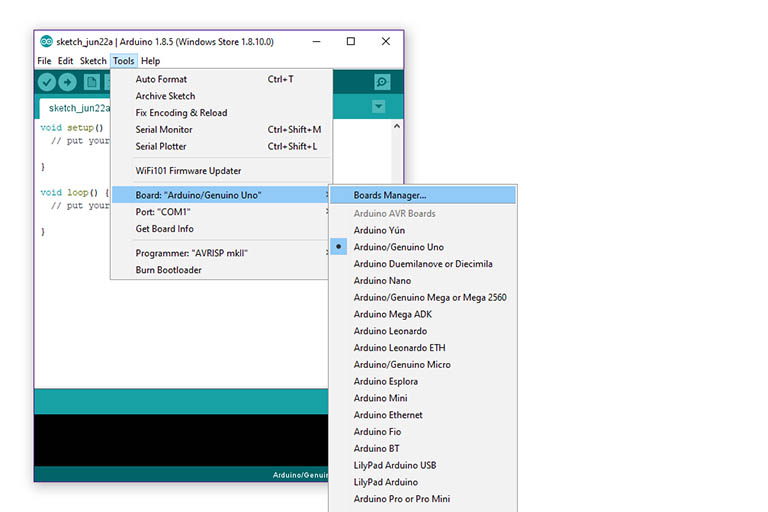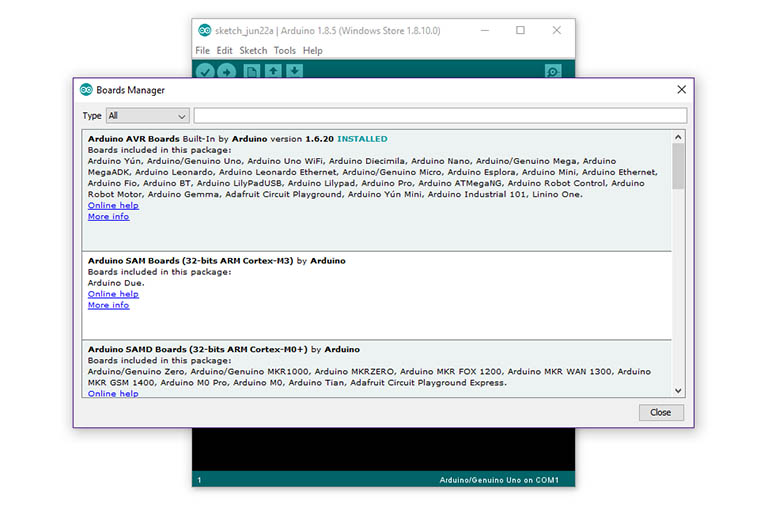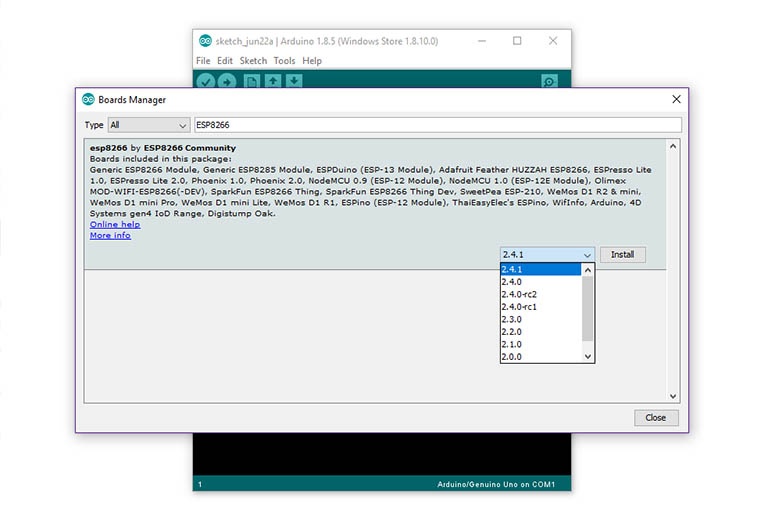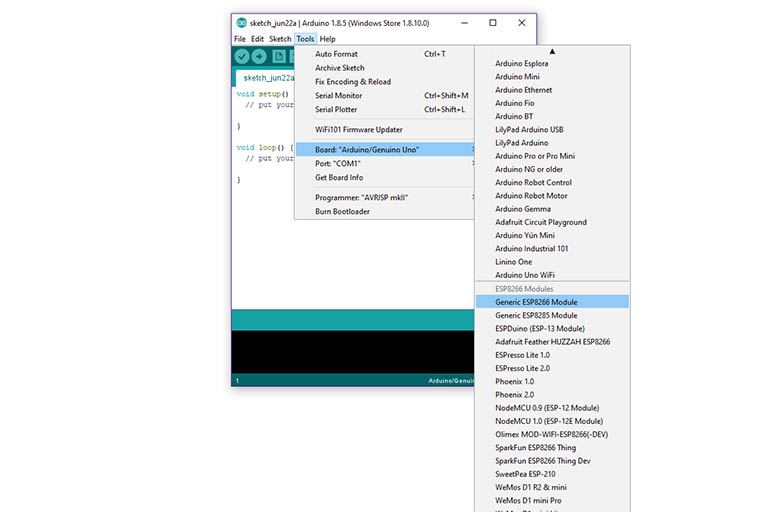The ESP8266 community created an add-on for the Arduino IDE that allows Arduino-like programming to be uploaded/flashed as software for the ESP8266.
Table of contents
Introduction
This add-on enables the ESP8266 (e.g. ESP-01 boards) to be selectable as a ‘core’ under the Tools -> Board menu and will make this microcontroller compatible with the Arduino IDE. By adding the ESP8266 core to the Arduino IDE, an extensive range of libraries and sample code is also added.
For quick reference, see the video on our YouTube channel.
- Get the ESP-01 module (blue) from BangGood or Amazon.com
- Get the ESP-01S module (black) from Amazon or BangGood
- Get the Basic Arduino Uno R3 Starter Kit from Amazon.com or BangGood
- Get the Microelectronics Starter Kit from Amazon.com or BangGood
You will need
- Latest version of the Arduino IDE for your operating system.
- Internet connection with more than 150MB data.
This post was done using Windows 10 and the Arduino IDE Store version 1.8.5.
Additional Boards Manager URLs
Adding the ESP8266 board is similar to adding any other third-party core to the Arduino IDE – by using the Boards Manager. Before doing so, the ESP8266 JSON file needs to be added to the ‘Additional Boards Manager URLs’ under Preferences (File -> Preferences).
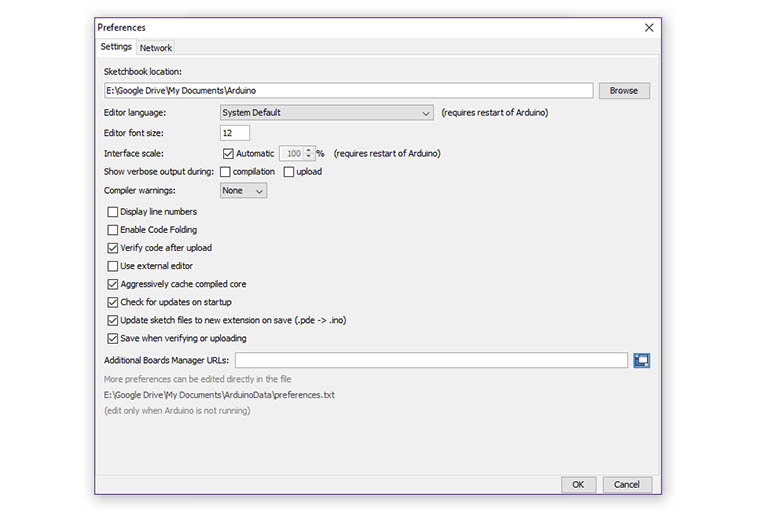
Before being able to use the Arduino IDE Boards Manager to install the ESP8266 core, the JSON file must first be added to the Preferences -> Additional Boards Manager URLs.
By clicking on the folder icon next to Additional Boards Manager URLs, the Additional Boards Manager URLs popup screen will appear where multiple JSON files can be added at the same time. To add the ESP8266 core JSON file, copy and paste the link below into the space provided and choose OK. Choose OK again for the Preferences to accept the URLs.
http://arduino.esp8266.com/stable/package_esp8266com_index.json
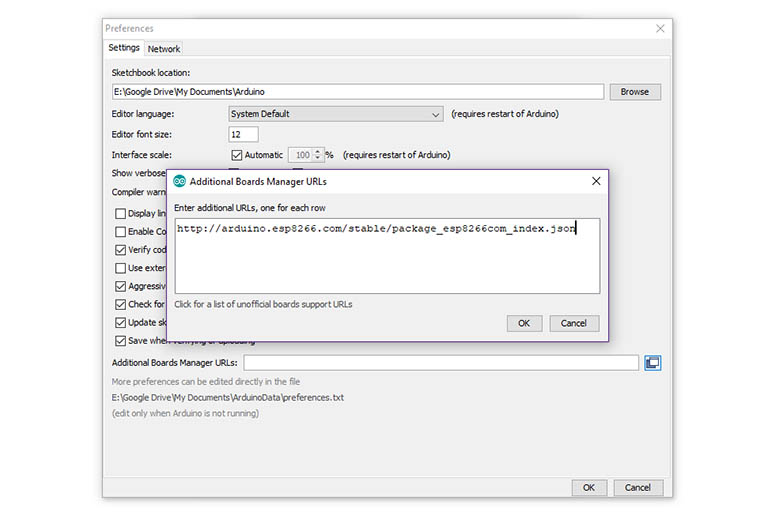
The Additional Boards Manager URLs popup screen where multiple JSON files can be added at the same time.
Additional boards can be added at any time.
Boards Manager
This will take to you back to the Arduino IDE programming screen. The ESP8266 will now be selectable from the Boards Manager (Tools -> Board -> Boards Manager).
When the Boards Manager opens, a selection of installed and available boards will be listed. Before the list is accessible, the index file has to be downloaded.
From the Arduino IDE Boards Manager, use the search bar at the top and type in ESP8266. This will filter the options to the ‘esp8266 by ESP8266 Community’ core. Click on it, choose the desired/latest version and press Install.
Depending on the speed of your internet connection, the installation process can take several minutes to complete. After completion, press the Close button.
Choosing the ESP8266 board
After the ESP8266 core has been installed, it can be chosen as a Board from the Arduino IDE Board Menu (Tools -> Board -> ESP8266 Modules). Scrolling might be needed.
Conclusion
The ESP8266 community created an add-on for the Arduino IDE that allows Arduino-like (C or C++) programming to be uploaded/flashed as software for the ESP8266 microcontroller.