With the Media Library Assistant plugin for WordPress, searching and organising Media files becomes a breeze.
Table of contents
Introduction
WordPress websites with a large amount of Media content can become overwhelming to manage. With expanding libraries, images and other media can start to disappear in a sea of files which can make finding them very difficult.
- Get the Corsair K95 RGB Platinum XT Mechanical Gaming Keyboard from Amazon.com
- Get the LG 22MK430H-B 21.5″ Full HD Monitor from Amazon.com
- Get the ROCCAT Burst Pro PC Gaming Mouse from Amazon.com
The Media Library Assistant plugin for WordPress
Media Library Assistant is a back-end plugin that helps to organise and manage media files on WordPress.
At the time of writing, the Media Library Assistant plugin had an average of 5 out of 5-star rating, more than 50 000 active installs and was last updated 3 days prior.
Apart from various advanced gallery insertion options in the form of shortcodes, the Media Library Assistant plugin adds many, other, handy functionality to the default WordPress Media Library section.
Features include the ability to assign and use categories and tags to media files to be used for filtering, the addition of metadata fields, the addition of more media types, an enhanced Media Library search bar, where-used reporting, bulk edit options, quick edit for often used fields and additional Media views.
By using the advanced gallery shortcode, any type of media (not only images) can be displayed on posts and pages. Style and markup templates that allow control over the look and feel of these galleries are also included.
The Media Library Assistant plugin can process IPTC, EXIF, and PDF metadata so you will know when and where your images were created.
The default WordPress Media Library
Out of the box, the WordPress Media Library has a very simple and neat way to present media. It features a basic search function with a thumbnail view of the latest/filtered images and filtering options by date and media type.
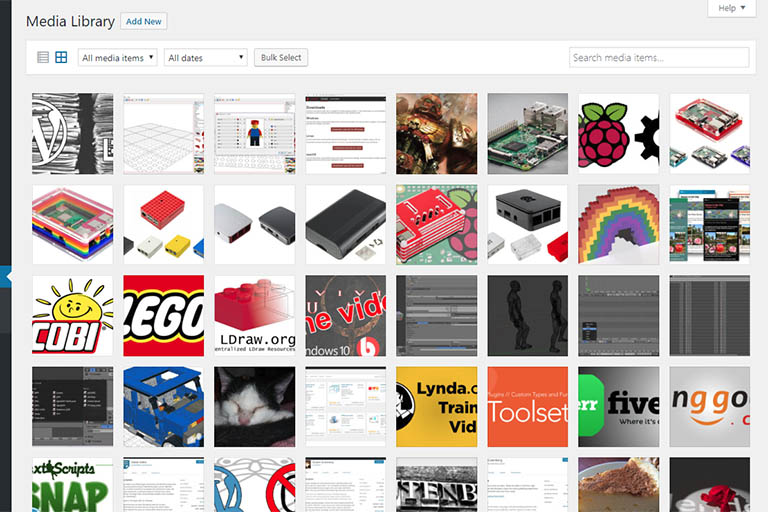
The default WordPress Media Library only has basic filtering options including a file name search function.
This might be enough for most WordPress users, but as the Media Library starts to grow, finding images and remembering where they were used can become increasingly difficult. This problem can be fixed by using the Media Library Assistant plugin for WordPress.
Installing the Media Library Assistant plugin for WordPress
To install the Media Library Assistant plugin, search for the keywords ‘media library assistant’ and press on its button.
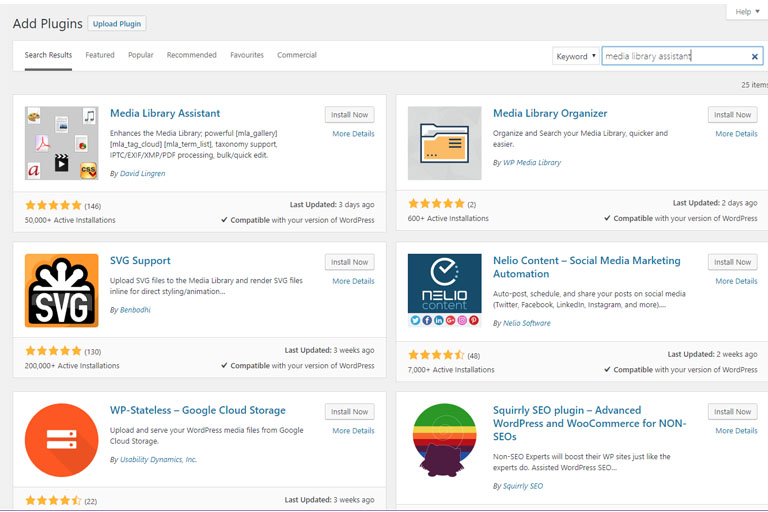
The Media Library Assistant plugin can be installed by searching in the WordPress Ad Plugins section.
After activation, the plugin will immediately update the layout of the WordPress Media Library section and add additional options to the WordPress Media Library menu.
The Media Library Assistant media library
The first thing you’ll notice after installing the Media Library Assistant plugin is the additional options for media searches available in the WordPress Media Library section. Now, by selecting an image, a section where the media is used will also be visible.
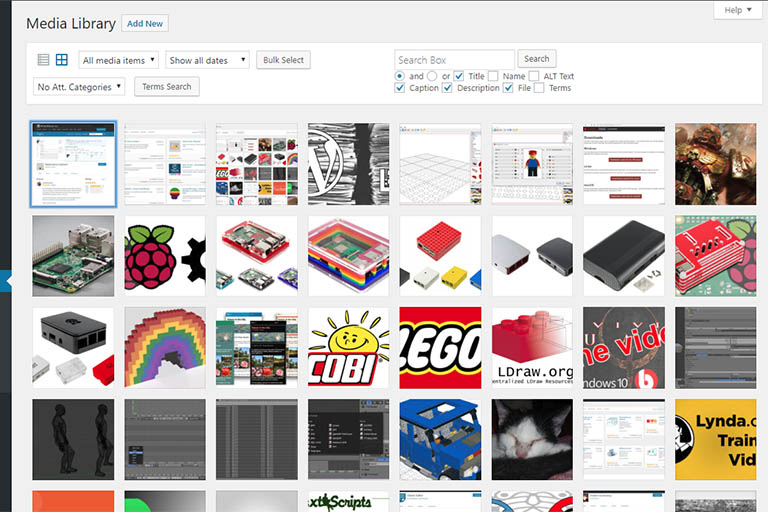
The WordPress Media Library view after the Media Library Assistant plugin has been installed. It now features additional filtering options and more advanced search options.
Sections to add an attachment (Att.) Categories and Tags will also become available from the WordPress Media menu. These taxonomies can be added immediately while uploading new media, or assigned using the, also newly available, Media Library Assistant.
Att. Categories and Tags can also be used to filter media in the WordPress Media Library section or in the Media Library Assistant section.
Conclusion
The Media Library Assistant is a back-end plugin that helps to organise and manage media files on a WordPress website.



